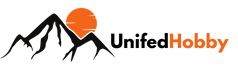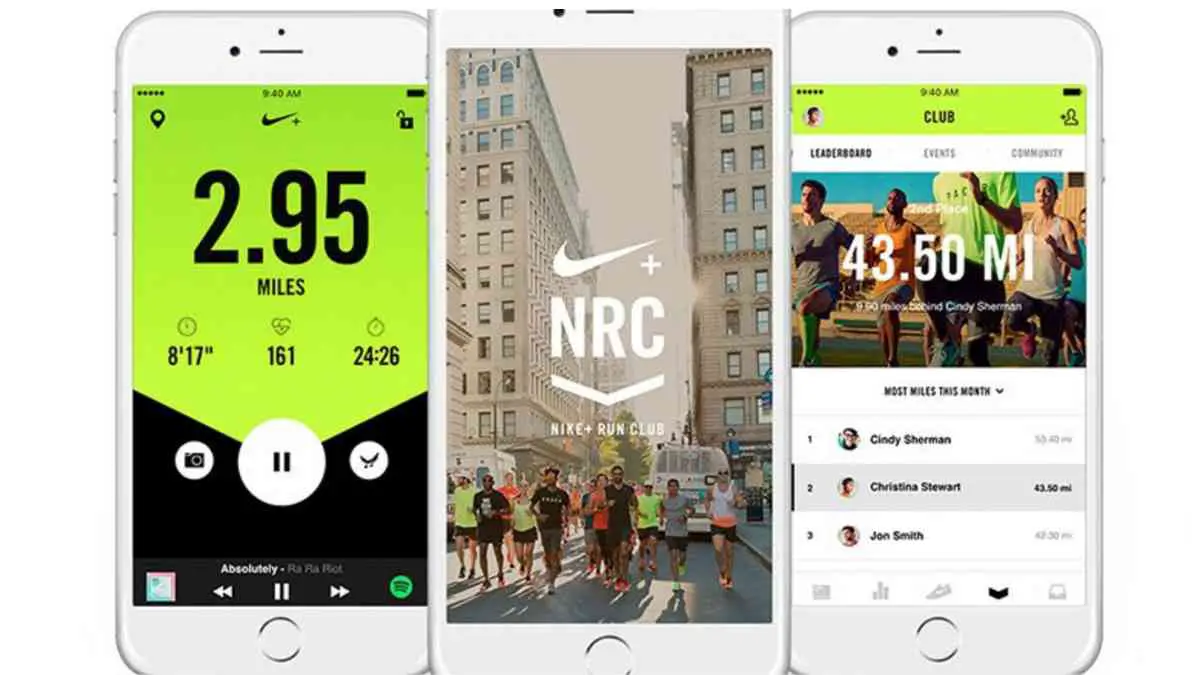Ever set out on a long run, pouring in your sweat and effort, only to find out later that your Nike+ Running App hasn’t synced your data? Frustrating, right? Let’s talk about why this happens and how to fix it.
| Takeaways |
|---|
| Always update to the latest version of the Nike+ Running App |
| Restart the app as a first troubleshooting step |
| Ensure app permissions are properly configured |
| A stable network connection is crucial for successful syncing |
| Community forums can offer valuable insights and solutions |
| Keep backups of your running data |
| Pay attention to mobile device settings |
| Consider alternative apps if syncing issues persist |
| Proactive preventive measures can avoid many sync issues |
| Patience and community support are invaluable |
Brief about the Nike+ Running App

The Nike+ Running App is a beloved tool for runners worldwide. Its intuitive interface and community-driven features make it a go-to for beginners and pros alike. But like all tech, it can occasionally glitch.
Importance of syncing
Syncing ensures your data is safe, comparable, and ready to share. It’s how you track progress, after all. Ever wondered how it feels when this simple process goes awry? I’ve been there, and trust me, it’s not fun.
If you’re facing syncing issues with your Nike Running App, it’s essential to ensure accuracy. Learn how to calibrate your Fitbit for precise tracking of your steps and heart rate.
2. Common Reasons for Syncing Issues
Syncing issues can stem from various sources, from minor app bugs to major network disruptions.
Table: Overview of Common Issues
| Issue Type | Examples |
| Network Issues | Weak Wi-Fi signal, Mobile data not activated |
| App Glitches | Outdated app, Cache overload |
| Device Issues | Low storage, Permission errors |
3. Understanding Sync Errors
Before diving into fixes, understanding the nature of sync errors is crucial. Are you dealing with a network issue or a software glitch? Knowing the difference can save you a lot of troubleshooting time.
Network Issues
A weak or unstable network can impede syncing. Remember that time when I tried syncing my marathon data at a crowded event? The overloaded public Wi-Fi was a nightmare.
Software Glitches
No app is perfect. Even the best can have occasional hiccups. I recall once when an app update had a minor bug causing sync delays. Thankfully, the developers fixed it swiftly.
4. Personal Encounters with Sync Errors
Sync errors aren’t just technical nuisances. They’re personal. Let me share a couple of instances that made me both frustrated and wiser.
My First Sync Error and Its Resolution
I vividly remember my first major sync error. It was after a half-marathon. I panicked but realized that sometimes, simply waiting it out helps. And it did.
Learning from User Community Experiences
Over the years, I’ve found solace in the Nike+ community. Many shared their sync issues, offering solutions that worked for them. It was comforting to know I wasn’t alone.
Outdoor adventures sometimes come with tech hiccups. Discover tips to prevent your GoPro from freezing while enjoying the great outdoors. Check out these quick fixes to keep your memories uninterrupted.
5. Expert Tips on Preventing Syncing Issues
Before we dive deep into solving the problem, wouldn’t it be better to prevent it altogether? Here are some expert tips based on my own trials, errors, and successes.
The Rule of the Three Rs
Remember the three Rs: Restart, Reinstall, and Reconnect. Before heading out for a run, occasionally restarting the app, reinstalling if it’s acting quirky, and reconnecting to a trusted network can save a lot of future trouble.
Table: Preventive Measures
| Measures | Benefits |
| Regularly update the app | Get the latest features and bug fixes |
| Clear cache | Prevents app lag and errors |
| Check permissions | Ensure the app can access necessary data |
| Stay connected to a reliable network | Ensures real-time syncing |
6. The Role of Mobile Device Settings
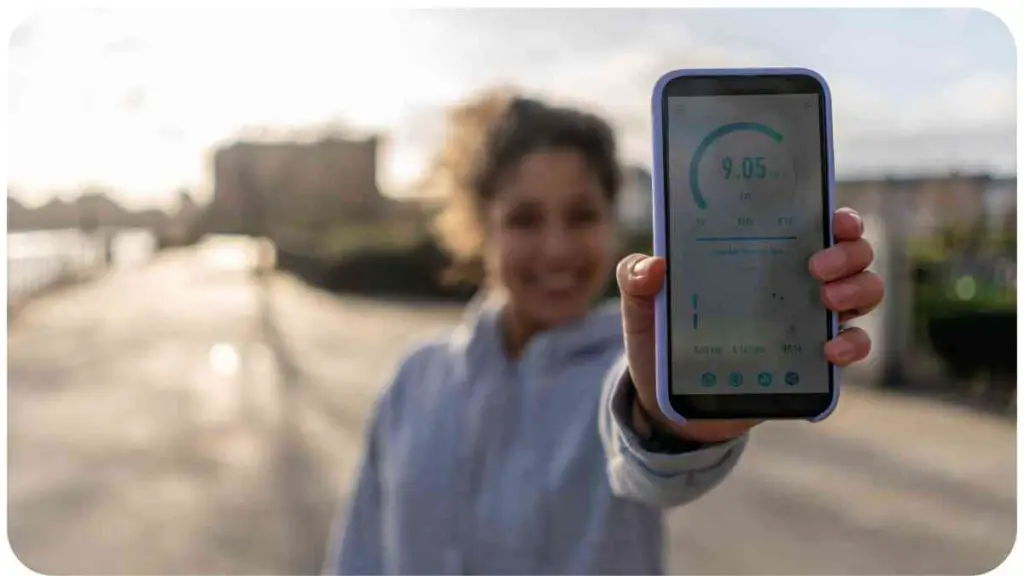
Your mobile device plays a crucial role in the app’s functioning. Ensuring optimal settings can make a difference.
Permission Settings
Sometimes, a recent software update might mess with your app permissions. Ensuring that Nike+ has access to necessary features like GPS is key. I once lost an entire run’s data due to GPS permission being accidentally toggled off. Lesson learned!
Cycling enthusiasts, delve into the world of UCI—the governing body of cycling. Explore how the UCI serves as the heartbeat of cycling and influences the sport at its core.
Location Accuracy
Always make sure your location services are set to the highest accuracy. Low accuracy might cause the app to lose track mid-run, causing sync discrepancies.
7. Possible Solutions: A Deep Dive
Ah, the meat of the matter! Based on my years of running (and troubleshooting), here are some tried and tested solutions.
Restarting the App
The simplest solution often works wonders. If you’re facing a sync issue, try closing and reopening the app. It’s surprising how often this resolves the problem.
Reinstalling the App
If restarting doesn’t help, consider reinstalling. But remember to back up your data first! I once made the mistake of not doing so and lost a week’s worth of run data.
Updating the App Version
Always ensure you’re on the latest version of the app. Developers constantly work to squash bugs and improve functionality.
Table: Solutions & Their Success Rate
| Solution | Success Rate | Personal Experience & Notes |
| Restarting the app | High | Often solves minor glitches |
| Reinstalling the app | Moderate | Ensure data backup to avoid loss |
| Updating the app | High | Always stay updated to avoid known issues |
8. Network Troubleshooting
Having a stable network is key for smooth syncing. Let’s delve into some nuances.
Wi-Fi vs. Mobile Data
Based on my experience, Wi-Fi, especially a home network, is more stable for syncing. However, if you’re using mobile data, ensure it’s activated and you’re in an area with good reception.
Signal Strength and Its Role
Ever tried syncing in a basement gym? I have. And the weak signal made syncing impossible. Always ensure you’re in a location with strong network strength when syncing.
9. Seeking Help: Nike+ Community and Support
The Nike+ community is a treasure trove of shared experiences and solutions. And if all fails, reaching out to Nike+ support can be a game-changer.
Table: Contact Options for Support
| Contact Mode | Response Time | Effectiveness |
| Live Chat | Fast | Highly Effective |
| Email Support | 24-48 hours | Moderate to High |
| Community Forum | Varies | Highly Beneficial for shared experiences |
10. Alternative Apps: Are They Worth a Try?
It’s a big world of running apps out there. If you’re considering alternatives, here are some insights.
Your outdoor gear should be comfortable. Learn how to make the most of your North Face backpack by adjusting its straps for a comfortable and hassle-free hiking experience.
Popular Alternatives
Strava, Runkeeper, and Adidas Running are just a few names that resonate in the running community. Each has its strengths and quirks.
Table: Nike+ vs. Alternatives
| Features | Nike+ | Strava | Runkeeper | Adidas Running |
| Community Features | Strong | Very Strong | Moderate | Moderate |
| Sync Reliability | High | Very High | High | Moderate |
| Interface & Usability | User-friendly | Advanced | User-friendly | Basic |
11. Personal Recommendations & Insights
Through the highs and lows of my running journey, the Nike+ Running App has mostly been a reliable companion. While no app is perfect, understanding its quirks and knowing how to navigate issues makes a world of difference. Patience, community support, and a bit of tech-savviness go a long way.
The Value of Patience
In our fast-paced world, waiting can be frustrating. But sometimes, with app issues, giving it time can solve the problem. It’s like muscle recovery after a long run; sometimes, it’s best to rest and recover.
Listening to the Community
The collective wisdom of fellow runners can be enlightening. Whenever I face an issue, I first turn to the community forums. More often than not, someone’s already found a solution.
Don’t let camping mishaps ruin your outdoor experience. Equip yourself with the ultimate guide to avoiding camping fails to ensure a smooth and enjoyable time in the wilderness.
12. Frequently Asked Questions (FAQ)
To save you some time and trouble, here’s a quick rundown of frequently asked questions.
Table: Common Questions & Answers
| Questions | Answers |
| Why is my run not appearing in the app? | Check network and app permissions. Restarting often helps. |
| Can I manually input my run? | Yes, you can add a run manually in the “Activity” tab. |
| How often should I update the app? | Regularly, always keep an eye out for new versions. |
13. Learning from Mistakes: Ensuring Future Sync Success
Making mistakes is human, but learning from them is what sets us apart. I’ve made my share of blunders with the Nike+ Running App, but each error made me more proficient.
Lessons Learned
Remember the time I accidentally deleted the app without a backup? That experience taught me the importance of regular backups. Or the instance when I tried syncing during a huge public event with overloaded Wi-Fi? Now I wait until I’m home or on a stable connection.
Advancing Forward
As the Nike+ Running App evolves, so do its challenges and solutions. Staying updated, being a part of the user community, and being proactive in addressing potential pitfalls are the way forward.
14. The Future of Nike+ Running App
With the digital age advancing rapidly, the Nike+ Running App, like many others, is bound to undergo transformations. Based on trends and my personal insights:
Predicted Improvements
- Enhanced AI Integration: Future versions might offer personalized training plans using AI, analyzing our past runs and adapting accordingly.
- Augmented Reality (AR) Features: Imagine running with AR-guided trails or virtual competitions. Sounds fun, right?
- Better Sync Mechanisms: Given the challenges users face, Nike is likely to invest in making syncing more seamless and efficient.
15. Conclusion: Final Thoughts and Takeaways
Wrapping up, syncing issues with the Nike+ Running App can be a test of patience. But with the right knowledge, solutions are usually at your fingertips. Drawing from my personal experiences, community insights, and expert knowledge, the path forward becomes clearer:
- Stay Updated: Always use the latest version of the app.
- Seek Community Insights: The Nike+ community is a treasure chest of shared knowledge.
- Patience Pays: Sometimes, giving it time is the best solution.
Remember, every app has its quirks. It’s about learning to navigate them, relying on the collective wisdom of the community, and occasionally, just lacing up those shoes and hitting the road, app-free!
Further Reading
For those of you who’d like to delve deeper into the intricacies of the Nike+ Running App and its various challenges, I’ve gathered a few invaluable resources. These sites offer rich insights and troubleshooting tips:
Nike Official Help Page: A comprehensive guide provided by Nike on uploading workouts. A must-read for every Nike+ user.
Apple Community Discussion on Nike+: Dive into this thread to explore real-user experiences and solutions when syncing Nike+ with Apple devices.
TechDetective’s Insight on Nike+ and Apple Watch: An in-depth article focusing on the intricacies of syncing the Nike+ Training App with Apple Watch. Quite the eye-opener!
FAQs
In light of our discussion on the Nike+ Running App’s syncing issues, here are some frequently asked questions that might be on your mind:
Why does my Nike+ Running App keep crashing?
This can be due to outdated app versions, insufficient storage on the device, or software conflicts. Ensure your app is updated, and consider clearing cache or reinstalling if persistent.
How do I ensure a seamless sync with Apple Watch?
Make sure both devices are updated to the latest software versions. Keep Bluetooth and Wi-Fi active. And if you face issues, the resources provided above offer valuable insights.
Can I manually input data if the sync fails?
Yes, Nike+ allows users to manually add a run in the “Activity” tab. However, it’s always advisable to troubleshoot and solve the root sync issue.
Are there alternatives to the Nike+ Running App?
Certainly! Apps like Strava, Runkeeper, and Adidas Running are popular alternatives. Each has its unique features and community strengths.
How often should I backup my Nike+ Running data?
Regular backups are essential. Ideally, consider backing up your data weekly or after every significant run or activity to prevent potential data loss.

Hellen James is an outdoor enthusiast, writer, and hiker. She loves to explore the world around her by immersing herself in nature and visiting new places.